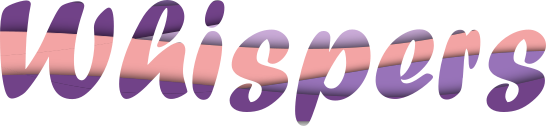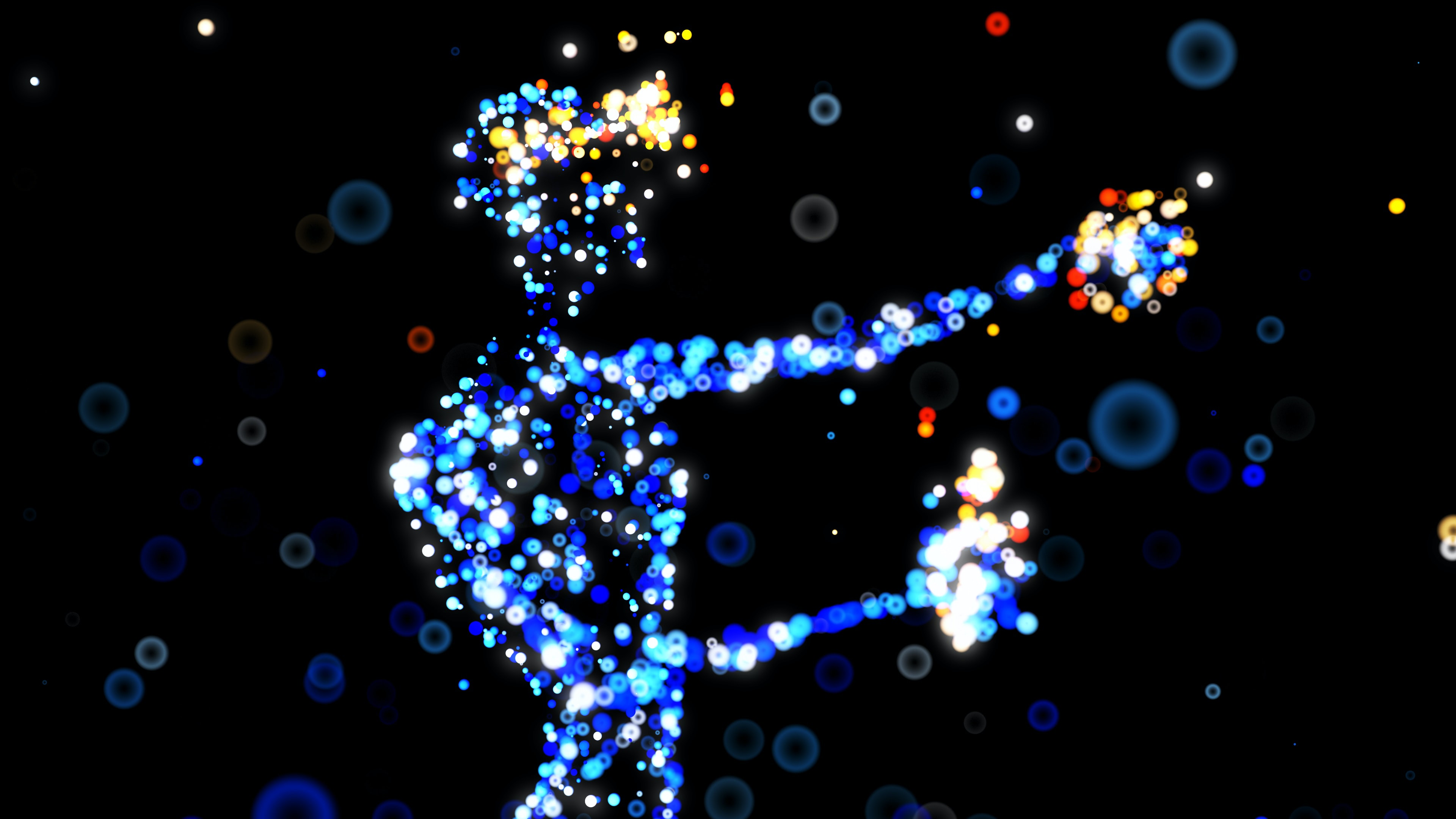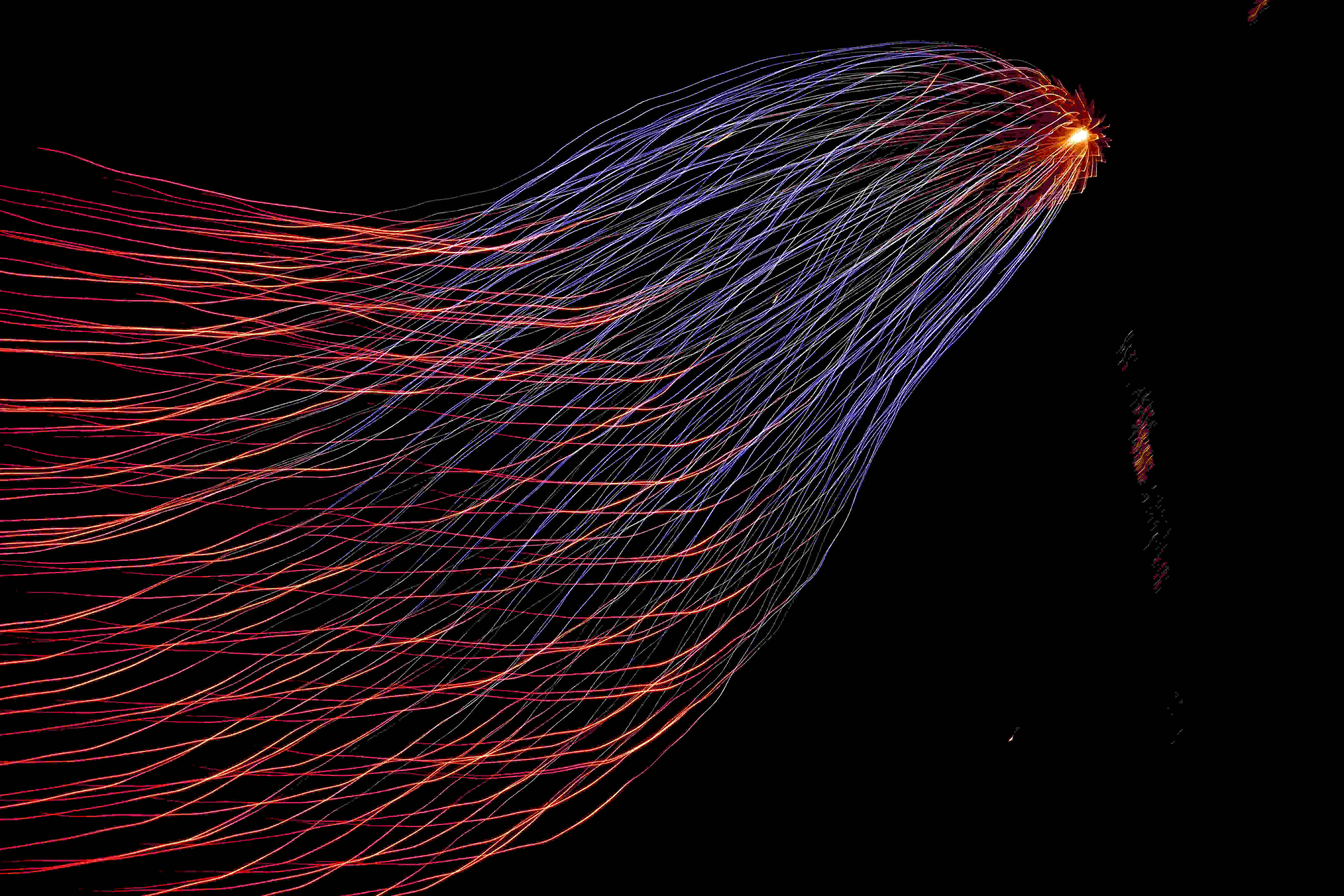Data visualization is becoming one of the most important tools when analyzing large datasets. A simplistic rendering of a PNG image is no longer enough. Imagine you want to plot a line plot that contains 10000 lines, you wait for 10 minutes for the result, and you realize that the ranges are not the best choice, or you would like to have some transparency in the lines, or it would be better to hide some traces, etc. etc. All of this usually involves re-plotting the entire dataset. As you might have already experienced, this process becomes tedious and time-consuming. Here is where dynamic plotting comes into place, when you create a dynamic plot you are able to modify the range of each axis after plotting, you can hide specific components in order to highlight part of your plot, you are even able to look at the values of each data-point.
Some topics covered in this post are:
- How to create dynamic plots in Python3
- Which frameworks are available to create dynamic plots in python?
- A comparison between frameworks available in Python
- Advantages and disadvantages for each framework
- Performance when plotting large amounts of data
Dynamic plotting tools in python
There are several tools used for dynamic plotting in python, we will cover some of the most popular ones: Plotly, Bokeh, mpld3 and Holoviews.
Plotly
Plotly is a very versatile tool that allows dynamic plotting of several types of data types directly in python. The plots
generated with Plotly can be easily share with others either as PNG images or as dynamic HTML files. There is one extra
library that has gained a lot of popularity lately: plotly-express. One of the main reasons why plotly-express has
gained popularity is that it has a very similar syntax to seaborn. plotly-express works very well with pandas data
frames, which makes it very easy to use. The most popular types of plots have already been integrated in plotly-express
but there is still space to grow. Let’s take a look at some examples of the types of plots that can be generated with
plotly-express.
import plotly_express as px
df = px.data.gapminder()
figure = px.scatter(data_frame=df, x="lifeExp", y="gdpPercap", color="continent", animation_frame="year", size="pop")
figure.write_html("lifeExp.html", include_plotlyjs='cdn')
There are several subtle things happening here, and we will get through them now. First, notice how easy it is to
specify the categorical types with plotly-express, similar to seaborn. Notice also that we included the parameter
animation_frame which means that animation controllers will be included in the plot and that each frame will be defined
by all the different values found in column year of the data frame. Another parameter that can come in handy is include_plotlyjs
which indicates if the plotly.js library is included/loaded in the output div string, setting it to cdn indicates that
the library will not be stored in the HTML file, but you will need internet connection to be able to visualize the plot.
This option becomes very handy when sharing files online. If it is set to True, then the library will be embedded in
the HTML file, so you can use it with or without internet connection, but the file size will be at least ~3MB, no matter
how much data you are plotting.
Scatter plots are one of the most used types of plots, but plotly-express ships with the possibility for more complex
types of plots. Like parallel coordinate plots, the following example was taken from ParallelCategorical.
Notice that we can move each category to improve visualization, or highlight them by hovering over them. There is a lot
more that can be done with plotly, for more examples you can take a look at PlotlyExpress.
import plotly.express as px
df = px.data.tips()
fig = px.parallel_categories(df, dimensions=['sex', 'smoker', 'day'],
color="size", color_continuous_scale=px.colors.sequential.Inferno,
labels={'sex':'Payer sex', 'smoker':'Smokers at the table', 'day':'Day of week'})
Plotly is not limited to plotly-express, you can extend the types of plots by using directly plotly.graph_objs at the
cost of the amount of code hat you will have to write. For example bellow there is Heatmap linked to some buttons that modify
the appearance of the plot. Notice that the amount of code necessary for this has increased considerably, but you end up with a
really neat plot to play around. This example was taken from PlotlyExpress.
Another interesting tool that has been developed by Plotly is Dash, which is a tool that allows dynamic analysis of big amounts of data with a user-defined style that can be build rather quickly. One interesting fact is that Plotly Dash sits on top of Nvidia RAPIDS cuda accelerated dataframes, which gives it a huge performance boost when analysing big amounts of data, you can read more about it here RAPIDS.
import plotly.graph_objects as go
import pandas as pd
# load dataset
df = pd.read_csv("https://raw.githubusercontent.com/plotly/datasets/master/volcano.csv")
# Create figure
fig = go.Figure()
# Add surface trace
fig.add_trace(go.Heatmap(z=df.values.tolist(), colorscale="Viridis"))
# Update plot sizing
fig.update_layout(
width=800,
height=900,
autosize=False,
margin=dict(t=100, b=0, l=0, r=0),
)
# Update 3D scene options
fig.update_scenes(
aspectratio=dict(x=1, y=1, z=0.7),
aspectmode="manual"
)
# Add drowdowns
# button_layer_1_height = 1.08
button_layer_1_height = 1.12
button_layer_2_height = 1.065
fig.update_layout(
updatemenus=[
dict(
buttons=list([
dict(
args=["colorscale", "Viridis"],
label="Viridis",
method="restyle"
),
dict(
args=["colorscale", "Cividis"],
label="Cividis",
method="restyle"
),
dict(
args=["colorscale", "Blues"],
label="Blues",
method="restyle"
),
dict(
args=["colorscale", "Greens"],
label="Greens",
method="restyle"
),
]),
type = "buttons",
direction="right",
pad={"r": 10, "t": 10},
showactive=True,
x=0.1,
xanchor="left",
y=button_layer_1_height,
yanchor="top"
),
dict(
buttons=list([
dict(
args=["reversescale", False],
label="False",
method="restyle"
),
dict(
args=["reversescale", True],
label="True",
method="restyle"
)
]),
type = "buttons",
direction="right",
pad={"r": 10, "t": 10},
showactive=True,
x=0.13,
xanchor="left",
y=button_layer_2_height,
yanchor="top"
),
dict(
buttons=list([
dict(
args=[{"contours.showlines": False, "type": "contour"}],
label="Hide lines",
method="restyle"
),
dict(
args=[{"contours.showlines": True, "type": "contour"}],
label="Show lines",
method="restyle"
),
]),
type = "buttons",
direction="right",
pad={"r": 10, "t": 10},
showactive=True,
x=0.5,
xanchor="left",
y=button_layer_2_height,
yanchor="top"
),
]
)
fig.update_layout(
annotations=[
dict(text="colorscale", x=0, xref="paper", y=1.1, yref="paper",
align="left", showarrow=False),
dict(text="Reverse<br>Colorscale", x=0, xref="paper", y=1.06,
yref="paper", showarrow=False),
dict(text="Lines", x=0.47, xref="paper", y=1.045, yref="paper",
showarrow=False)
])
Bokeh
Bokeh is another tools available in Python that allows to generate plots similarly to
Plotly. Probably one of the advantages of Bokeh over Plotly is the possibility to create linked plots rather easily with
the use of ColumnDataSource (CDS). This example was taken from LinkedData.
Notice that hovering on one subplot highlights the corresponding point on the other subplot, the same behaviour occurs when
selection points on each subplot. This adds an advantage of Bokeh over Plotly that many finds very attractive.
from bokeh.layouts import gridplot
from bokeh.models import BooleanFilter, CDSView, ColumnDataSource
from bokeh.plotting import figure, output_file, show
output_file("linked_selection_subsets.html")
x = list(range(-20, 21))
y0 = [abs(xx) for xx in x]
y1 = [xx**2 for xx in x]
# create a column data source for the plots to share
source = ColumnDataSource(data=dict(x=x, y0=y0, y1=y1))
# create a view of the source for one plot to use
view = CDSView(source=source, filters=[BooleanFilter([True if y > 250 or y < 100 else False for y in y1])])
TOOLS = "box_select,lasso_select,hover,help"
# create a new plot and add a renderer
left = figure(tools=TOOLS, plot_width=300, plot_height=300, title=None)
left.circle('x', 'y0', size=10, hover_color="firebrick", source=source)
# create another new plot, add a renderer that uses the view of the data source
right = figure(tools=TOOLS, plot_width=300, plot_height=300, title=None)
right.circle('x', 'y1', size=10, hover_color="firebrick", source=source, view=view)
p = gridplot([[left, right]])
show(p)
Another exciting possibility with bokeh is that you can customize your tooltip to display almost anything. As an exmaple
let’s take a look at how to display custom images on hover. You will notice when running the code yourself that bokeh does
not include the JS library by default, it is linked as cdn.
from bokeh.plotting import ColumnDataSource, figure, output_file, show
output_file("toolbar.html")
source = ColumnDataSource(data=dict(
x=[1, 2, 3, 4, 5],
y=[2, 5, 8, 2, 7],
desc=['A', 'b', 'C', 'd', 'E'],
imgs=[
'https://docs.bokeh.org/static/snake.jpg',
'https://docs.bokeh.org/static/snake2.png',
'https://docs.bokeh.org/static/snake3D.png',
'https://docs.bokeh.org/static/snake4_TheRevenge.png',
'https://docs.bokeh.org/static/snakebite.jpg'
],
fonts=[
'<i>italics</i>',
'<pre>pre</pre>',
'<b>bold</b>',
'<small>small</small>',
'<del>del</del>'
]
))
TOOLTIPS = """
<div>
<div>
<img
src="@imgs" height="42" alt="@imgs" width="42"
style="float: left; margin: 0px 15px 15px 0px;"
border="2"
></img>
</div>
<div>
<span style="font-size: 17px; font-weight: bold;">@desc</span>
<span style="font-size: 15px; color: #966;">[$index]</span>
</div>
<div>
<span>@fonts{safe}</span>
</div>
<div>
<span style="font-size: 15px;">Location</span>
<span style="font-size: 10px; color: #696;">($x, $y)</span>
</div>
</div>
"""
p = figure(plot_width=400, plot_height=400, tooltips=TOOLTIPS,
title="Mouse over the dots")
p.circle('x', 'y', size=20, source=source)
show(p)
To finalize this section, I would like to mention that Bokeh has a similar functionality as Plotly in order to create interactive web apps to analyze data, you can take a look at Bokeh server for more details. You will notice that the complexity and amount of work required to develop an app in such service is considerably higher than Dash, I have been working with Dash for some time now, and I think it is one of the most simple structures that I have used so far, making it possible to develop an application faster.
mpld3
mpld3 is a library that brings together matplotlib and D3js.
The later one is a JavaScript library for creating interactive data visualization in the internet. In order to use this tool
we only need to install it with pip pip install mpld3 and then we are ready to plot interactively. Let’s take a look at
a very simple example taken from LinkedBrush.
import numpy as np
import matplotlib.pyplot as plt
from sklearn.datasets import load_iris
import mpld3
from mpld3 import plugins, utils
data = load_iris()
X = data.data
y = data.target
# dither the data for clearer plotting
X += 0.1 * np.random.random(X.shape)
fig, ax = plt.subplots(4, 4, sharex="col", sharey="row", figsize=(8, 8))
fig.subplots_adjust(left=0.05, right=0.95, bottom=0.05, top=0.95,
hspace=0.1, wspace=0.1)
for i in range(4):
for j in range(4):
points = ax[3 - i, j].scatter(X[:, j], X[:, i],
c=y, s=40, alpha=0.6)
# remove tick labels
for axi in ax.flat:
for axis in [axi.xaxis, axi.yaxis]:
axis.set_major_formatter(plt.NullFormatter())
# Here we connect the linked brush plugin
plugins.connect(fig, plugins.LinkedBrush(points))
mpld3.show()
There is a lot of customization that can be built on top of D3js. However, this comes at the cost of the amount of code that we would have to write. Most importantly, if we want to include custom tool-tip functionalities, we will have to write the code ourselves in JavaScript. Let take a look at an example from CustomToolTip
As you can see, we are able to plot more complex types of data representations at the cost of having to implement the code in JavaScript. For a more complete set of examples, take a look at Mpld3SSamples.
import matplotlib
import matplotlib.pyplot as plt
import numpy as np
import mpld3
from mpld3 import plugins, utils
class LinkedView(plugins.PluginBase):
"""A simple plugin showing how multiple axes can be linked"""
JAVASCRIPT = """
mpld3.register_plugin("linkedview", LinkedViewPlugin);
LinkedViewPlugin.prototype = Object.create(mpld3.Plugin.prototype);
LinkedViewPlugin.prototype.constructor = LinkedViewPlugin;
LinkedViewPlugin.prototype.requiredProps = ["idpts", "idline", "data"];
LinkedViewPlugin.prototype.defaultProps = {}
function LinkedViewPlugin(fig, props){
mpld3.Plugin.call(this, fig, props);
};
LinkedViewPlugin.prototype.draw = function(){
var pts = mpld3.get_element(this.props.idpts);
var line = mpld3.get_element(this.props.idline);
var data = this.props.data;
function mouseover(d, i){
line.data = data[i];
line.elements().transition()
.attr("d", line.datafunc(line.data))
.style("stroke", this.style.fill);
}
pts.elements().on("mouseover", mouseover);
};
"""
def __init__(self, points, line, linedata):
if isinstance(points, matplotlib.lines.Line2D):
suffix = "pts"
else:
suffix = None
self.dict_ = {"type": "linkedview",
"idpts": utils.get_id(points, suffix),
"idline": utils.get_id(line),
"data": linedata}
fig, ax = plt.subplots(2)
# scatter periods and amplitudes
np.random.seed(0)
P = 0.2 + np.random.random(size=20)
A = np.random.random(size=20)
x = np.linspace(0, 10, 100)
data = np.array([[x, Ai * np.sin(x / Pi)]
for (Ai, Pi) in zip(A, P)])
points = ax[1].scatter(P, A, c=P + A,
s=200, alpha=0.5)
ax[1].set_xlabel('Period')
ax[1].set_ylabel('Amplitude')
# create the line object
lines = ax[0].plot(x, 0 * x, '-w', lw=3, alpha=0.5)
ax[0].set_ylim(-1, 1)
ax[0].set_title("Hover over points to see lines")
# transpose line data and add plugin
linedata = data.transpose(0, 2, 1).tolist()
plugins.connect(fig, LinkedView(points, lines[0], linedata))
mpld3.show()
HoloViews
HoloViews is a tool that builds on top of Bokeh. In my opinion it is to Bokeh what plotly-express
is to Plotly. To install it simple do this: pip install holoviews. Let’s take a look at a simple scatter example taken
from ScatterExample.
import holoviews as hv
import seaborn as sns
hv.extension('bokeh')
station_info = sns.load_dataset("fmri")
scatter = hv.Scatter(station_info, 'timepoint', 'signal')
scatter
More involved plots can also be generated, such as the cord plot example below taken from CordPlot
Remember that to run the example below yourself, you will need to download first the sample data from Bokeh, you can do this
by running bokeh.sampledata.download(). For a more complete list of examples take a look at SamplesHoloviews.
import holoviews as hv
from holoviews import opts, dim
from bokeh.sampledata.airport_routes import routes, airports
hv.extension('bokeh')
# Count the routes between Airports
route_counts = routes.groupby(['SourceID', 'DestinationID']).Stops.count().reset_index()
nodes = hv.Dataset(airports, 'AirportID', 'City')
chord = hv.Chord((route_counts, nodes), ['SourceID', 'DestinationID'], ['Stops'])
# Select the 20 busiest airports
busiest = list(routes.groupby('SourceID').count().sort_values('Stops').iloc[-20:].index.values)
busiest_airports = chord.select(AirportID=busiest, selection_mode='nodes')
busiest_airports.opts(
opts.Chord(cmap='Category20', edge_color=dim('SourceID').str(),
height=800, labels='City', node_color=dim('AirportID').str(), width=800))
Plotting speed
We have been talking for some time now about the different types of plots that can be achieved with each tool. It is time now to take a look into their efficiency. We will be testing two approaches a) plotting speed of a small dataset (~100 points) and b) plotting speed of a big dataset (~100,000 data points). Lets first load the data that we will be using:
import pandas as pd
import numpy as np
import plotly_express as px
from bokeh.plotting import figure
import matplotlib.pyplot as plt, mpld3
import holoviews as hv
x_s = np.random.rand(10**2)
y_s = np.random.rand(10**2)
data = dict(x=x_s, y=y_s)
df_small = pd.DataFrame(data)
x_b = np.random.rand(10**6)
y_b = np.random.rand(10**6)
data = dict(x=x_b, y=y_b)
df_big = pd.DataFrame(data)
%timeit -r 7 -n 10 px.scatter(data_frame=df_small, x="x", y="y")
%timeit -r 7 -n 10 px.scatter(data_frame=df_big, x="x", y="y")
%timeit -r 7 -n 10 p=figure(plot_width=400, plot_height=400); p.circle(x_s, y_s)
%timeit -r 7 -n 10 p=figure(plot_width=400, plot_height=400); p.circle(x_b, y_b)
%timeit -r 7 -n 10 fig=plt.scatter(x_s, y_s); mpld3.display()
%timeit -r 7 -n 10 fig=plt.scatter(x_b, y_b); mpld3.display()
%timeit -r 7 -n 10 fig = hv.Scatter((x_s, y_s)); hv.render(fig)
%timeit -r 7 -n 10 fig = hv.Scatter((x_b, y_b)); hv.render(fig)
The specifications of the computer where this code runs are showed below
./+o+- -
yyyyy- -yyyyyy+ OS: Ubuntu 20.04 focal
://+//////-yyyyyyo Kernel: x86_64 Linux 5.4.0-72-generic
.++ .:/++++++/-.+sss/` -
.:++o: /++++++++/:--:/- -
o:+o+:++.`..```.-/oo+++++/ Shell: bash 5.0.17
.:+o:+o/. `+sssoo+/ Resolution: 1920x1080
.++/+:+oo+o:` /sssooo. DE: GNOME 3.36.5
/+++//+:`oo+o /::--:. -
\+/+o+++`o++o ++////. -
.++.o+++oo+:` /dddhhh. -
.+.o+oo:. `oddhhhh+ -
\+.++o+o``-````.:ohdhhhhh+ -
`:o+++ `ohhhhhhhhyo++os: -
.o:`.syhhhhhhh/.oo++o` CPU: Intel Core i7-8750H @ 12x 4.1GHz [56.0°C]
/osyyyyyyo++ooo+++/ GPU: NVIDIA GeForce GTX 1050 Ti with Max-Q Design
````` +oo+++o\: RAM: 15655MiB
`oo++.
We will test the performance of plotting scatter visualizations of both datasets with each of the tools that have been
presented until now. We will use the build-in functionality %timeit inside of IPhyton for this purpose. Below you can
see the results.
It is important to notice here that even though mppld3 takes a small time for plotting, the call of mpld3.show() takes
a lot longer, making it even impossible to plot the big dataset.
Another important finding here is that even though plotly takes longer to plot a big dataset (still around milliseconds). The dynamic interactions of the result are considerably more responsive that all the others, which is in the end what we are looking for. This can be due to the fact that Plotly uses NVIDIA RAPIDS to accelerate the plot of big datasets. The take home message of this section is:
If you are plotting small datasets you can use any of these tools, and you will see almost no difference in performance. If you want to plot big datasets, go with
plotlywhenever possible for more responsive plots.
Plotly:
Small dataset: 27.1 ms ± 252 µs per loop (mean ± std. dev. of 7 runs, 10 loops each)
Big dataset: 1.74 s ± 71.9 ms per loop (mean ± std. dev. of 7 runs, 10 loops each)
Bokeh (without tooltips):
Small dataset: 3.03 ms ± 34.3 µs per loop (mean ± std. dev. of 7 runs, 10 loops each)
Big dataset: 907 ms ± 34.7 ms per loop (mean ± std. dev. of 7 runs, 10 loops each)
mpld3:
Samll dataset: 117 ms ± 1.35 ms per loop (mean ± std. dev. of 7 runs, 10 loops each)
Big dataset: ~ too long
Holoviews:
Samll dataset: 189 ms ± 2.57 ms per loop (mean ± std. dev. of 7 runs, 10 loops each)
Big dataset: 285 ms ± 18.1 ms per loop (mean ± std. dev. of 7 runs, 10 loops each)
Learning curve
After trying for some days each of the tools that we have reviewed in this post, I would recommend to use Plotly if
you would like to learn to do dynamic plots fast. Specially, I would recommend using plotly-express. If you want to
modify how the results look like after using plotly-express, you can still use theFigure.update method to modify either
the traces or the layout of the plot, You still have full control of the visualization after using plotly-express.
IF you need to do computations at run time for a database, you can pair plotly-express with Dash and you will get a
really great combination.
If you require very specific controls for your visualization then I would recommend using Bokeh or mpld3 just be aware
that for those extra integrations, you will have to hardcode it in HTML or JS.
So my general recommendation would be:
Use
plotly-expressorplotly-express+Dashfor a fast learning curve, and useBokehormpld3for custom-made visualizations that can not be done withplotly-express.
Community support
To finalize this post I would like to write something about community support for these tools. If we talk only about the
GitHub contributors for the specific visualization libraries that we have discussed, Bokeh is at the top at this
moment. I am not active in their support community, so I am not sure how responsive the community is. However, from a
first glance it looks like it is very active.
My experience with the Plotly community has been good so far, and I will probably stick with it for the time being.
Well, I hope that this has been of help to you somehow and until next time!